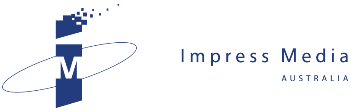In a world enamoured by touchscreen convenience, JOHN HARRIS uncovers the convenience of keyboard shortcuts hidden in Windows.
While using Windows today is as thrilling as chewing white bread, it once held the excitement of an Easter egg.
When Windows 95 was seen as a giant leap in the future – circa the Apple Mac of 1984 – it contained a hidden programming trick, dubbed an “Easter egg”.
To find it, you created a new folder on the desktop, named it “and now, the moment you’ve all been waiting for”, right click the folder and rename it "we proudly present for your viewing pleasure", then rename is again "The Microsoft Windows 95 Product Team!"
Upon open the folder, the names of Windows 95 programmers credits were paraded across the screen.
Okay, I admit it’s not quite an A-List invitation to the Festival Centre, but it’s fun if your charisma quotient makes the boys on Big Bang Theory look like Barack Obama.
The upside of being on the outside is spending quality time with my computer to discover the secrets of keyboard shortcuts.
Windows keyboard shortcuts descend from the text-based MS-DOS software (which was itself spawned from the cutely-named QDOS (Quick and Dirty Operating System).
Shortcuts – such as hitting Cntl + P to print a document – avoided the need to type arcane DOS commands to execute common functions. They are still useful by making cumbersome menu selections redundant.
The power keys for shortcuts are the Cntl, Alt, Tab and Windows keys, which you hold down with a combination of other keys.
Common shortcuts include Ctrl + C to copy a highlighted word or phrase, Cntl + V to paste the copied text and Ctrl + X to excise it from the document.
A personal favourite is Ctrl + Z, which undoes the previous command – particularly useful after inadvertently deleting the text of an entire article.
Conversely, the redo command is Cntl + Y.
To select all items in the current window, press Cntl + A.
Shortcuts also solve one of the banes of using Windows, which is when you have a bunch of open Windows and want to locate either the desktop or a specific program.
Pressing the Windows key + D minimises all open windows to reveal the desktop.
You can move between open applications by holding down the Alt key and repeatedly hitting the Tab key until you reach the application you want.
If you like the idea of keyboard shortcuts, there are plenty more in Windows – many of them program-specific - so look them up by pressing F1 to summon Help and then type “keyboard shortcuts” in the dialogue box. You can also create your own keyboard shortcuts.
However, if you prefer Easter eggs and you’re unlucky enough to still use Excel 97, use Google to learn how to unlock the flight simulator hidden in this program.
John Harris is managing director of Impress Media Australia. Email jharris@impress.com.au.
Related News
- Virus invaders invite pals for a party It was a bad week for JOHN HARRIS after he discovered that a virus had infected his computer. Last week, my computer was successfully invaded by a virus for the first...
- iPhone lives up to the hype After 18 months of anticipation, JOHN HARRIS has finally got his hands on an iPhone: Despite the occasional problem with heavy breathing underwater, Apple’s 3G handset ha...
- What makes the iPad sing After all the hullaballoo of the iPad launch, JOHN HARRIS gets his hands on Apple's latest wonder device to ask what makes it of lasting value. iPad fever has swept Australia durin...
- Google gives us a present for its 10th birthday JOHN HARRIS wishes Google a happy birthday as it turns 10 and has a look at its new Chrome browser. I discovered this week that the Big Kahuna of the Internet age, G...